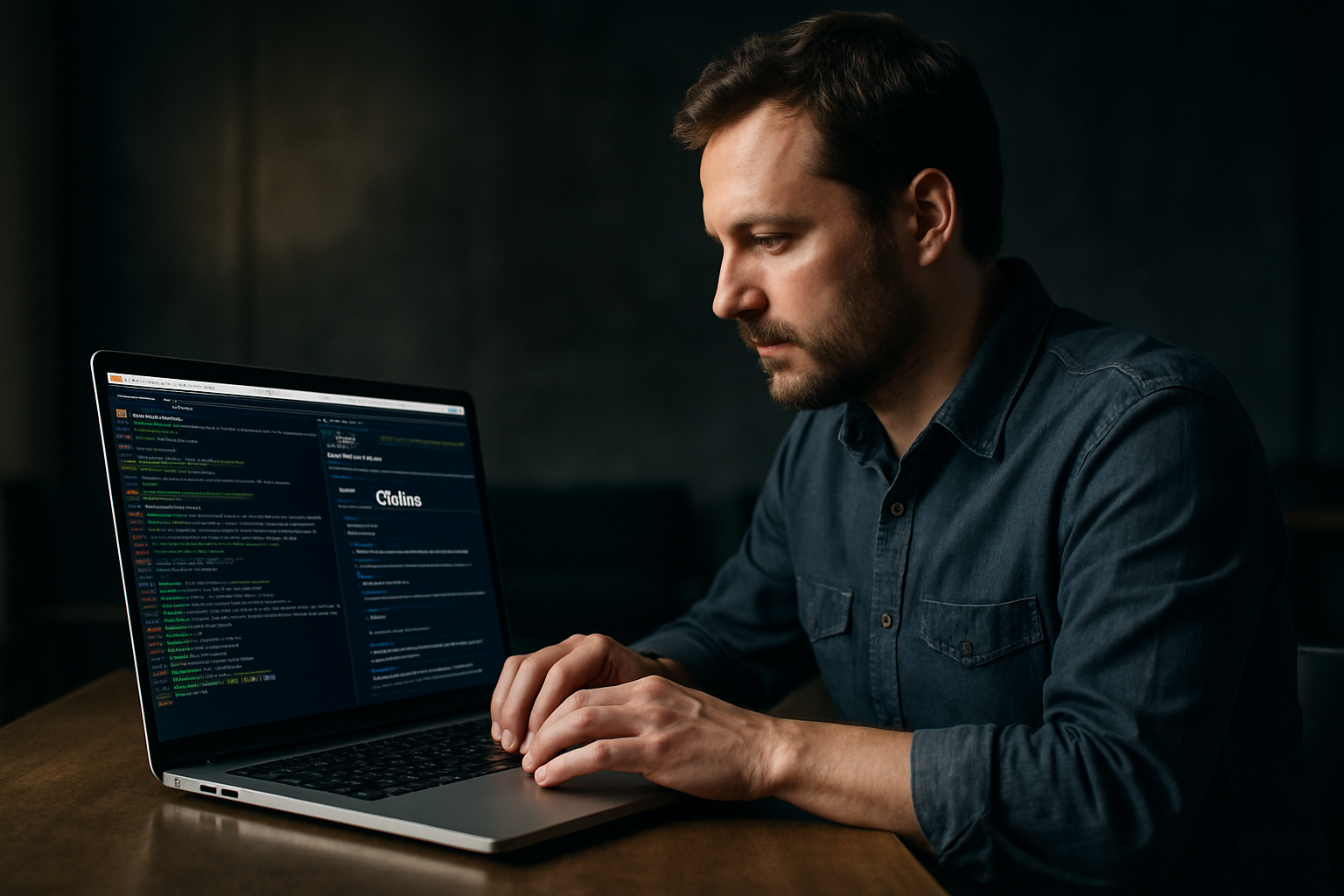
Git for beginners
In today’s dynamic tech landscape, where software evolves at lightning speed, understanding version control is essential for anyone who aspires to build a meaningful career in technology. Among all version control systems, Git stands out as the most influential and widely adopted. Whether you are a developer, designer, data analyst, or even a neurodivergent learner seeking to break into the tech world, mastering Git opens doors not only to collaboration but also to a deeper understanding of how modern teams build, share, and safeguard their work.
What Is Git?
At its core, Git is a distributed version control system. This means it tracks and manages changes to files and projects, allowing multiple individuals to work on the same set of files without overwriting each other’s contributions. Created by Linus Torvalds in 2005 to support the development of the Linux kernel, Git is now the backbone of collaboration in open source and enterprise projects alike.
Think of Git as a sophisticated time machine for your code and documents: it records every significant change, lets you revisit any point in the project’s history, and facilitates seamless teamwork.
Git stores information in a way that is both secure and efficient. Every time you save a snapshot (called a commit), Git preserves the state of your project, allowing you to experiment, branch out, and, if necessary, rewind your work to a previous state.
Why Git Matters in the Modern Tech Landscape
In today’s world, the ability to collaborate asynchronously is crucial. Teams are often distributed across different continents, time zones, and cultures. Git empowers these teams to work together without friction. It ensures that everyone’s contributions are preserved and that conflicting changes can be addressed thoughtfully, rather than chaotically.
For women in technology and neurodiverse individuals, Git represents more than just a tool. It is an equalizer. By enabling asynchronous work, version control supports those who may need flexible schedules or who prefer working in focused, solitary bursts. The transparency of Git’s history also promotes accountability and learning—every contribution is visible, and every mistake is an opportunity for growth.
Getting Started with Git
Stepping into the world of Git can feel overwhelming at first, but with a structured approach, anyone can build confidence and proficiency. Here are the foundational steps to begin your Git journey:
1. Installing Git
Git is available for Windows, macOS, and Linux. Visit git-scm.com and download the appropriate installer for your operating system. The installation process is straightforward, and the official website provides guidance for each platform. Once installed, you can access Git through your terminal or command prompt.
2. Configuring Your Identity
Before making your first commit, configure your name and email address. These details will be attached to every change you record, helping your collaborators understand who made what changes.
Open your terminal and type:
git config --global user.name "Your Name"
git config --global user.email "your.email@example.com"
This one-time setup personalizes your Git environment and ensures your contributions are properly attributed.
3. Creating Your First Repository
A repository (or “repo”) is a workspace where Git tracks changes. To create a new repository, navigate to your project’s directory in the terminal and run:
git init
This command initializes a new Git repository, creating a hidden .git folder where all version history is stored.
Adding Files and Making Commits
Start tracking files with:
git add filename
Replace filename with the name of your file. To add all files in the directory, use git add .
Once files are staged, you can save a snapshot by committing:
git commit -m "Describe your changes here"
The -m flag lets you add a message explaining what you changed. Writing clear, concise commit messages is an art—one that helps your future self and your collaborators understand your thought process.
4. Exploring the Commit History
To review your project’s history, use:
git log
This command displays a chronological list of commits, showing who made each change and when. You can scroll through this log to understand the evolution of your project.
Branching: The Power of Parallel Development
One of Git’s most powerful features is branching. Branches let you work on new ideas, features, or bug fixes in isolation, without disturbing the main project. This is especially helpful in collaborative environments where multiple people may be working on different aspects of a project simultaneously.
To create a new branch, type:
git branch new-feature
Switch to your new branch with:
git checkout new-feature
Branches are like parallel universes for your code. You can experiment, make mistakes, and only merge your changes back into the main project when they’re ready.
When your work is complete and tested, you can merge your branch back into the main branch (commonly called main or master) with:
git checkout main
git merge new-feature
If there are conflicting changes, Git will highlight them, allowing you to resolve differences before finalizing the merge.
Working with Remote Repositories
While local repositories are great for personal projects, most teamwork happens with remote repositories hosted on platforms like GitHub, GitLab, or Bitbucket. These services let you share your work with others, collaborate on code, and contribute to open source projects.
To connect your local repo to a remote, use:
git remote add origin https://github.com/yourusername/your-repo.git
Then, upload your commits with:
git push -u origin main
Pushing transfers your local changes to the remote server, where others can see, review, and build upon them. To download updates made by your colleagues, use:
git pull
Collaboration Through Pull Requests
On platforms like GitHub, pull requests (or merge requests) are the standard way to propose changes. You make changes in a feature branch, push them to the remote repository, and open a pull request. This invites your teammates to review, discuss, and, if necessary, request adjustments before merging your changes into the main project. This process encourages thoughtful collaboration and ensures quality code is delivered.
Pull requests aren’t just about code—they’re about communication. They foster a culture of feedback and shared ownership, which is at the heart of successful teams.
Best Practices for Inclusive and Effective Git Use
Git’s technical features are powerful, but the real magic happens when teams use it thoughtfully. For women, non-binary folks, and neurodivergent individuals in tech, best practices aren’t just about efficiency—they’re about creating spaces where everyone can thrive.
Write Clear, Empathetic Commit Messages
Every commit message is an opportunity to communicate. Strive for clarity and empathy. Instead of writing “fix,” try “fix typo in intro paragraph for clarity.” This helps collaborators, especially those who might process information differently, follow the project’s evolution.
Leverage Branches for Focused Work
Branches make it safe to experiment. Use them for features, bug fixes, or even documentation updates. This reduces cognitive overload and allows for more focused, manageable work—something especially valuable for those who benefit from clear structure.
Use Visual Tools if Needed
For some, command-line tools can be daunting. Visual interfaces like GitHub Desktop, Sourcetree, or built-in Git support in editors like VS Code provide intuitive ways to interact with repositories. These tools can be game-changers for visual thinkers and neurodivergent learners.
Encourage Questions and Pairing
Version control has a learning curve. In inclusive teams, no question is too basic. Encourage curiosity and offer to pair-program or review workflows together. This not only builds technical skill but also strengthens community.
When Things Go Wrong: Common Git Challenges
Everyone, regardless of experience, encounters obstacles with Git. Here are a few common challenges and ways to address them:
Accidentally Deleted Files
If you accidentally remove a file, you can restore it with:
git checkout -- filename
Undoing the Last Commit
Sometimes you realize you’ve made a mistake just after committing. To undo the last commit (but keep your changes), use:
git reset --soft HEAD~1
Dealing with Merge Conflicts
Merge conflicts happen when two people change the same part of a file. Git marks the conflicting areas, and it’s up to you to decide which changes to keep. Take your time, communicate with your team, and remember that every conflict is a chance to learn more about your project and your collaborators’ perspectives.
Git for Lifelong Learners
Whether you’re a student, a career-changer, or someone returning to the workforce, Git is a skill that will serve you well across many contexts. Its concepts—tracking changes, collaborating, and learning from history—apply not just to code, but to any digital project. The more you use Git, the more you’ll appreciate its elegance and the sense of safety it provides.
Learning Git is like learning to play an instrument: at first, the notes are unfamiliar, but with practice, you’ll find your rhythm and be able to create beautiful things—alone and in harmony with others.
As you grow in your career, you’ll find that Git is more than just a technical requirement. It’s a language of trust and collaboration, a tool that empowers you to work with others, to experiment without fear, and to contribute to projects that matter. Don’t be afraid to explore, to make mistakes, and to keep learning. The world of technology is vast, and Git is one of its most welcoming entry points.


