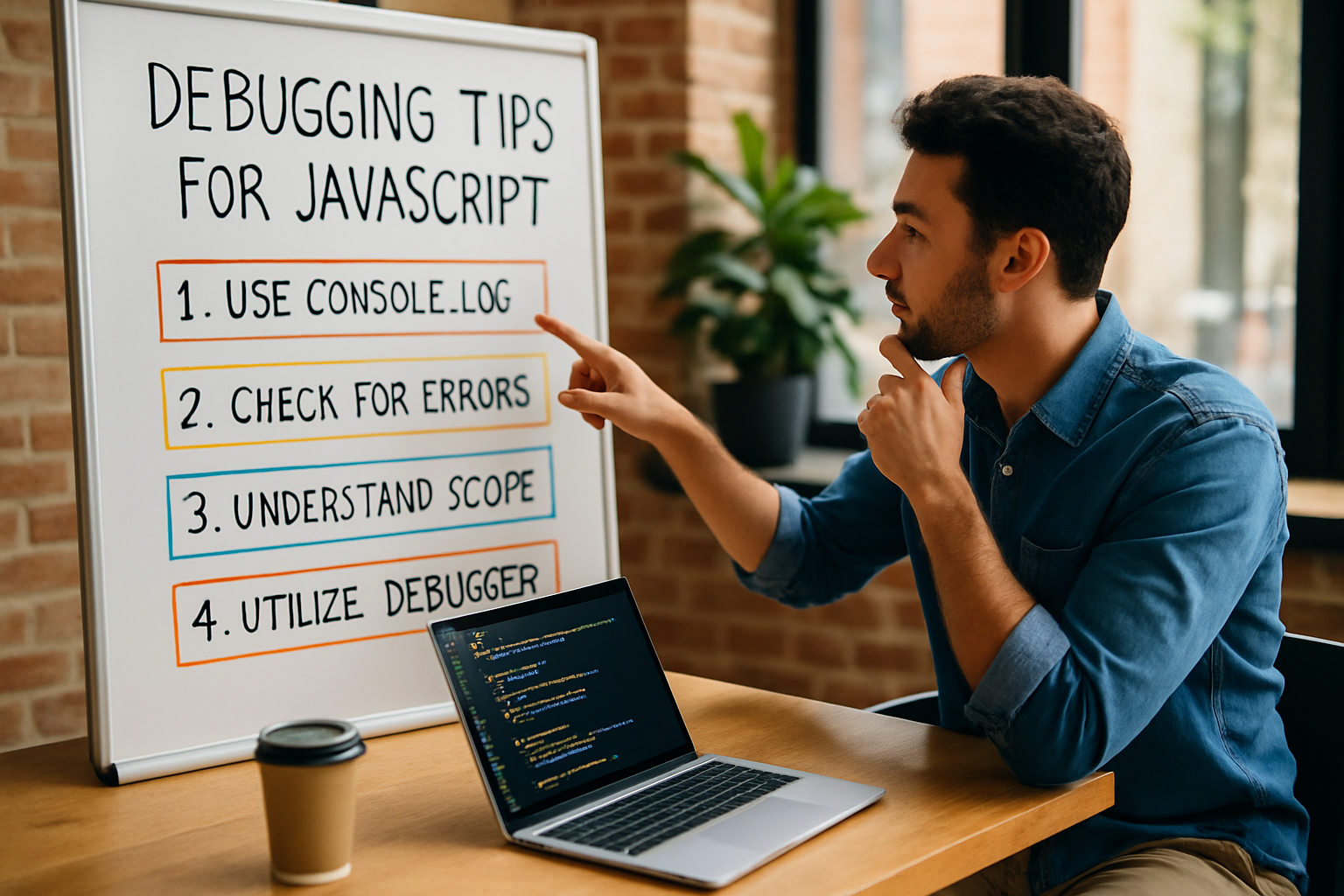
Debugging tips for JavaScript
JavaScript is the backbone of modern web development, powering everything from interactive user interfaces to complex single-page applications. However, as the complexity of codebases increases, so does the likelihood of bugs slipping through undetected. Debugging is not just a technical necessity—it’s a core skill that distinguishes effective developers from everyone else. Whether you’re just starting out or you’re a seasoned engineer seeking to tighten your workflow, understanding how to debug JavaScript efficiently can be transformative.
Understanding the Nature of Bugs in JavaScript
Before diving into techniques, it’s essential to understand the types of bugs you might encounter. JavaScript’s dynamic nature means that errors can be subtle, asynchronous, or stem from unexpected type coercion. Some common culprits include:
- Syntax errors—often caught by editors or linters but still easy to overlook in large files.
- Runtime errors—when code runs but encounters an unexpected situation, such as undefined variables or null references.
- Logical errors—the trickiest to spot, as the code runs but produces incorrect results.
- Asynchronous errors—arising from callbacks, promises, or async/await functions not behaving as expected.
“Debugging is like being the detective in a crime movie where you are also the murderer.”
Setting Up Your Environment for Debugging
Modern browsers and editors offer a wealth of tools to help you debug efficiently. Start by ensuring your environment is set up for visibility and speed.
Utilize Browser Developer Tools
Chrome DevTools, Firefox Developer Tools, and Safari Web Inspector all provide robust debugging features. Open the Console to view errors, use the Sources panel to set breakpoints, and inspect variables in real time. Don’t overlook the Network tab for debugging API calls and resource loading issues.
Leverage Code Editors and Extensions
Visual Studio Code, WebStorm, and Sublime Text offer extensions and built-in debugging features. For instance, VS Code supports breakpoints, call stacks, and watches directly from the editor—no need to jump between tools. Try extensions like Debugger for Chrome or Quokka.js for rapid experimentation.
Actionable Debugging Techniques
Now, let’s get practical. Here are proven, actionable methods for tracking down and eliminating bugs in JavaScript code.
1. The Strategic Use of console.log()
It’s not glamorous, but well-placed console.log() statements can unravel even the most obscure bugs. The key is to log not just the variables, but also context:
console.log('user object before update:', user);
console.log('API response:', response.status, response.data);For complex objects, use console.table() or JSON.stringify() for more readable output:
console.table(usersArray);
console.log('Settings:', JSON.stringify(settings, null, 2));2. Setting Breakpoints and Stepping Through Code
In your browser DevTools, set breakpoints by clicking the gutter next to the line number. With the code paused, you can:
- Inspect variables’ current values
- Step over, into, or out of functions to trace execution flow
- Modify variable values on the fly to test hypotheses
This interactive approach often reveals subtle issues that static analysis misses.
3. Watch Expressions and Call Stack Analysis
Use Watch in your debugging panel to monitor specific expressions as you step through code. Meanwhile, the Call Stack view helps you understand how you arrived at a particular function—crucial for tracing bugs in deeply nested or recursive code.
4. Conditional Breakpoints
Don’t waste time stepping through every iteration of a loop. Set a conditional breakpoint to pause execution only when a certain condition is true:
// In DevTools, right-click the breakpoint and add a condition
i === 42 // Will pause only when i reaches 42
This technique is invaluable for elusive, intermittent bugs.
Debugging Asynchronous Code
Asynchronous code presents unique challenges. Promises, callbacks, and async/await can obscure the origin of errors or create timing issues.
Tracking Down Uncaught Promise Rejections
Always handle errors in promises with .catch() or try/catch blocks in async functions. In modern browsers, unhandled promise rejections are logged, but in production, they can go unnoticed and break features silently.
fetch('/api/data')
.then(response => response.json())
.catch(error => console.error('API error:', error));For async functions:
async function getData() {
try {
const response = await fetch('/api/data');
const data = await response.json();
return data;
} catch (error) {
console.error('API error:', error);
}
}
Debugging Callback Hell
If you find yourself with deeply nested callbacks, consider refactoring to Promises or async/await syntax for readability. This not only aids debugging but also makes the codebase more maintainable.
Readable code is debuggable code. Refactoring for clarity is sometimes the quickest path to the root cause.
Using Linters and Static Analysis Tools
Tools like ESLint and Prettier aren’t just about code style—they catch common pitfalls like unused variables, unreachable code, and accidental type coercion. Integrate these into your workflow for early detection of issues before you even hit run.
Configuring ESLint for Maximum Effectiveness
Set up rules to warn about risky constructs, such as:
- Implicit type conversions
- Unreachable code
- Use of deprecated APIs
Customizing your .eslintrc file to your team’s needs makes debugging a more collaborative process.
Testing as a Debugging Aid
Writing unit tests with frameworks like Jest or Mocha helps catch regressions and verify that fixes work. When bugs arise, write a failing test that reproduces the issue—this “test first, fix later” approach ensures that bugs don’t return unnoticed.
Test-Driven Debugging Example
test('parseUser returns null for invalid input', () => {
expect(parseUser(undefined)).toBeNull();
});Once the test fails, fix the function, and watch the test pass. This cycle builds confidence and speeds up future debugging.
Dealing with Browser Compatibility Issues
JavaScript’s behavior can differ subtly across browsers. Tools like Can I use help check feature support, but nothing replaces actual cross-browser testing. Use browser emulators, but also verify on real devices, especially for mobile web apps.
Polyfills and Transpilers
To smooth over compatibility gaps, use polyfills (like core-js) or transpilers (like Babel). If bugs appear only in a certain browser, check if your build process is missing a polyfill or targeting the wrong JS version.
Debugging in Node.js
Server-side JavaScript brings its own set of tools. Node.js comes with a built-in debugger (node inspect), and editors like VS Code support direct debugging. For logging, consider tools like Winston or Pino for structured, persistent logs. Don’t forget to check environment variables and configuration files, as many bugs originate from misconfigurations rather than code.
Debugging in Modern Frameworks
React, Vue, Angular, and other frameworks introduce their own complexities. Thankfully, each has dedicated debugging tools:
- React: React DevTools for inspecting state and props in the component tree
- Vue: Vue Devtools for live-editing and state tracking
- Angular: Augury or built-in Angular DevTools
When something breaks, check the component lifecycle, state management (Redux, MobX, Vuex), and trace data flow. In React, for example, bugs often stem from improper use of hooks or stale closures—use the DevTools to pinpoint where state or props diverge from expectations.
Collaborative Debugging and Asking for Help
Sometimes, a fresh pair of eyes is what’s needed. Pair debugging or simply explaining the problem to someone else (the classic “rubber duck debugging”) can unlock new perspectives. For remote teams, screen sharing and collaborative sessions in tools like VS Code Live Share can be invaluable.
Creating Minimal, Reproducible Examples
When seeking help on forums or from teammates, strip down your code to the smallest version that reproduces the bug. This not only makes it easier for others to assist, but often, you’ll spot the issue yourself during this process.
Debugging for Neurodiverse Learners and Teams
Debugging can be overwhelming, especially for neurodivergent individuals who may experience information overload or struggle with unstructured problem-solving. Structure and clarity are your allies:
- Break problems into small, manageable tasks
- Use checklists to track debugging steps
- Color code logs or use emojis in
console.log()for quick scanning - Document findings in a dedicated debugging journal or issue tracker
Inclusive teams thrive when everyone’s needs are considered. If you’re mentoring, be patient and validate different approaches to problem-solving. There’s no single “right” way to debug.
Patience, curiosity, and kindness are powerful debugging tools—both for code and for people.
Staying Updated: JavaScript’s Evolving Landscape
New debugging tools and language features are introduced regularly. Features like optional chaining (?.), nullish coalescing (??), and private class fields can reduce bugs by making code more explicit. Stay curious, experiment with new tools, and integrate those that make sense for your workflow.
Favorite Resources for Ongoing Learning
- MDN Debugging Guide
- Google Chrome Developers: Debugging JavaScript
- JavaScript.info: Debugging in Chrome
Debugging is both an art and a science. It rewards patience, curiosity, and a willingness to see your code through new eyes. Every bug is a chance to learn—not just about your codebase, but about the way you think and solve problems. Whether you’re building your first website or leading a team of engineers, embrace the process. Every breakthrough brings a little more clarity, confidence, and joy to the craft of modern development.


